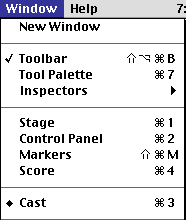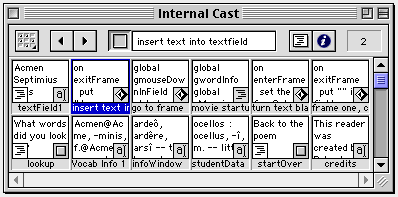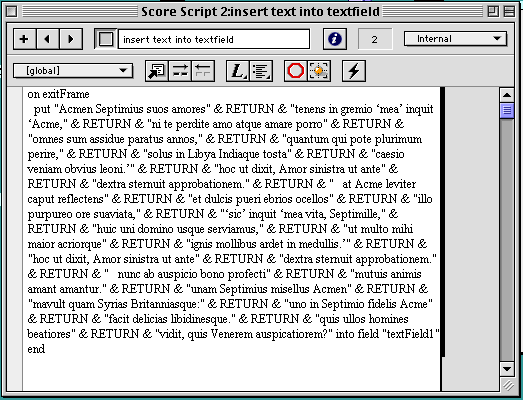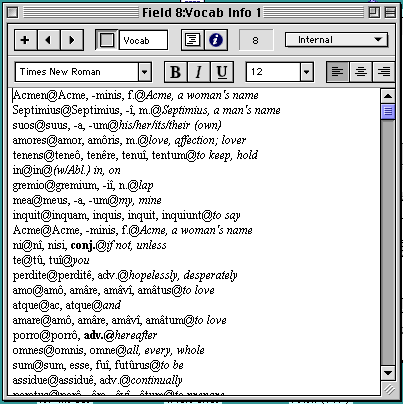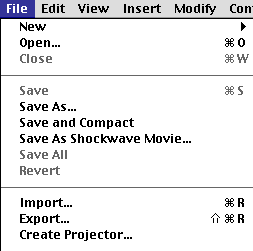| . |
| . |
|
Steps in preparing a text for the reader: 3. Inserting the gloss and text into the reader.4. Inserting the Shockwave document into a HTML document. Back to the main Reader pageYou should have (a) your gloss and (b) your Lingo script for your text. Open up that Director reader program that was downloaded from this site. Do a Save As, and give your new "movie" (i.e., document) a new name. Now, you need to get to a certain "cast member" (Director has a sort of movie set metaphor goin'), and open its script, so you can replace it with the one you wrote. Here is how to do that. On the toolbar there is a button that opens the list of cast members. It's the one that in the picture below looks like a 3x3 set of boxes. (It might look different in later versions of Director.) Click it.
Or go to the Window menu, and select Cast, as shown below.
Now, select (i.e., click only once) the cast member #2, the one named "insert text into textfield." See in the picture below.
At the top of the Internal Cast window, there is a little button on the right that will open up the script for this cast member. It looks like a little piece of paper with writing on it, next to the circle-i button. If the "insert text into textfield" cast member is selected (as it is in the picture), click that script button. You should get a window that looks like this:
Go back to your script in your word processing document, and select and copy it. Next, return to Director, paste your script in place of the script currently in the Score Script field. Close that window. (The buttons at the top of your window will probably look different because this picture is from a Mac. A very old Mac.) The next task is to insert your gloss list. This gloss list is NOT a script, so the task is a little different from what you did above. It's still very easy.
Go back to the Internal Cast window. Double-click the cast member called "Vocab Info 1." You should get a window that looks like this:
Replace the existing gloss list with your gloss list. Close this window, and save your Director movie. It's time to try it out and see if it works. The toolbar has buttons that Rewind, Stop, and Play your movie. They are in the middle of the picture below. (Stop is selected.)
Click Rewind, and then Play. Does your movie work? If it does, march through the house, loudly humming the Theme from Rocky! If you click on a word, but get glossing information for a different word, you made a mistake in your gloss list. Find out where the error begins, that is, where the lack of correspondence between the nth word in the text and the nth line in your gloss list begins. You will have to fix your gloss list, and then reinsert it into your Director movie, following the instructions above.
Next task: Convert your Director movie into a Shockwave movie! Go to the File menu, and select Save As Shockwave Movie...
Director movies have the extension .dir. Shockwave movies have the extension .dcr. If you don't want to "shock" your movies, but would prefer that your students to use them without having to go on the web, you can save your movies as projectors. (Choose File > Create Projector... to do that.) A projector is a free-standing Director movie, i.e., it will play on a machine that does not have Director loaded onto it. Projectors have the extension .dxr. I think that is it. The last step is to insert your Shocked text into a webpage. Back to 1. Preparing the gloss. Back to 2. Preparing the text. Ahead to 4. Inserting the Shockwave document into a HTML document. Back to the main Reader pageBack to the top |
| . |
| . |
.last updated
December 01, 2003
|