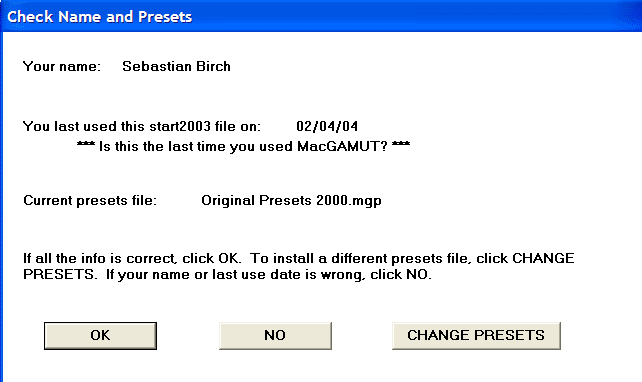| | THEORY I students need to install the Preparatory Presets Register your software and obtain the MGS file (Instructions are in the CD Case) Make a copy of your MGS file Open the folder containing the file Select the file Copy the file past the file - You now have another file that is called "Copy of .......MGS) Rename this file "your name PREP PRESETS.MGS"
Now you can install the Prep -Presets using the following directions
Installing the prep Presets Library |