I run a chat session using Net Meeting. Your computer may already have this
program installed. (The latest
versions of Windows come with it).
This page takes you through some important steps. (Reproduced from Flashline:
|
Every course has its own chat room. To join (enter) a chat
room for a course in which you are a registered student or faculty member,
use the following procedure:
Note: Depending on the
privileges granted by the institution, online groups available through the
Groups application may have their own chat rooms. If you are an active
member of a group that has a chat room, you are eligible to enter the
group's chat room through its homepage.
|
|
1.
|
Locate and click open the My Courses
channel in Flashline.
|
|
2.
|
From the Course Resources menu, select a term. A list of
courses appears.
|
|
3.
|
Click on the course whose chat room you want to enter. The
home page for that course opens.
|
|
4.
|
Locate the Course Tools section of the course home page.
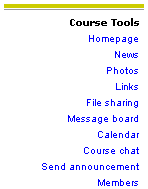
Under Course Tools, click Chat. The Chat window opens.
Messages sent by participants are listed in the large window at left, and
the screen names of those participants are listed in the narrow window on
the right side of the screen.
|
|
5.
|
To contribute to the chat session, type your message in the
lower window and press the Enter key on your keyboard.
|
|
6.
|
To exit the chat room, click the Exit button at the top of the
page or close the main Chat window.
|