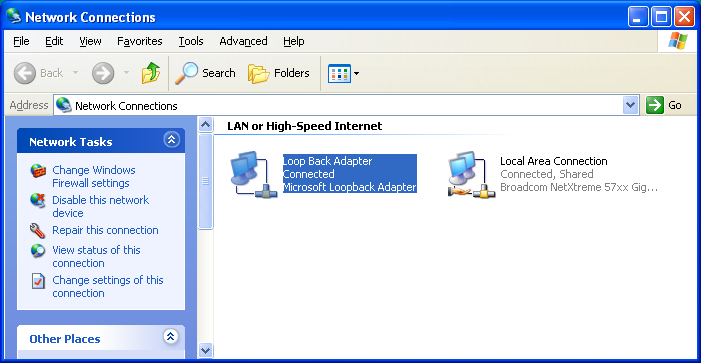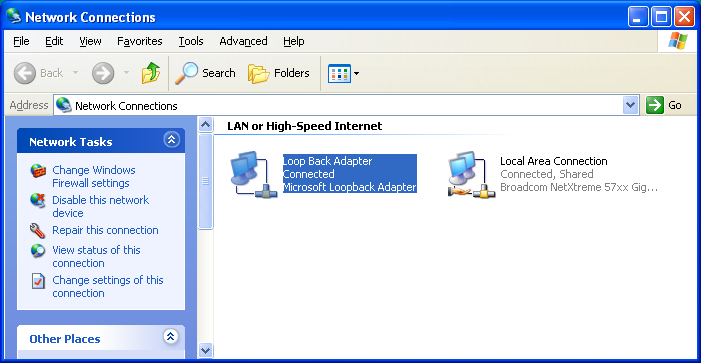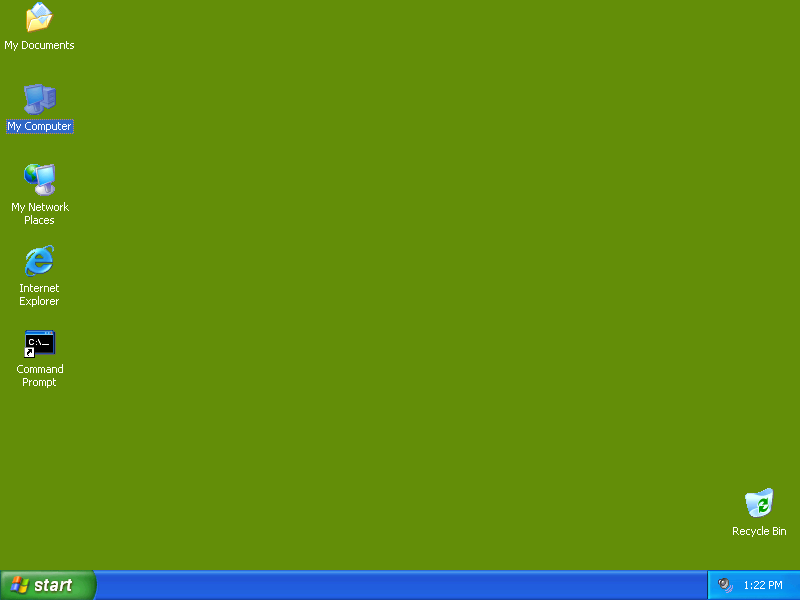How to use Visual Paradigm in Virtual PC
Currently the Vitrual
PC program is only installed on the computers in Room A235 ( the room
with the green stripe) Make sure you use one of the computers with
the dual screens (usually a green background), not one of the “small
systems” computers. To run Virtual PC you must be logged on to the
computer as a special user, the user name is virtualpc the password
is vpc123. When you start the computer will most likely be logged in
as the standard user, Winxp. Do the following:
- Click the Start button and Logoff.
Click the logoff button not the switch user button.
- When the welcome
screen appears you must type ctrl-alt-delete twice so that
the normal login window appears.
- Login as virtualpc password vpc123.
The computer should now have a teal background
Enable loopback adapter
For the virtual
networking to work you must enable the loopback adapter on the host
computer. Right click on “My Network Places, click on properties,
right click on Loop Back Adapter, click on enable.
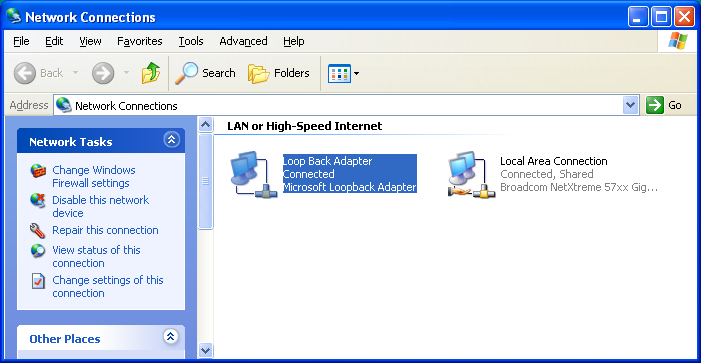
Run Virtual PC
To use Visual Paradigm, you must first copy the correct Virtual Machine to your computer. There are two ways of doing it.
Using The Network
Once you are logged in as a Virtual PC user, do the following:
- Open up "my computer" or explorer, and type in \\blue\ and click go
-
A window should open with the folders on \\blue\. Drill down into
\\blue\virtualpc\Visual Paradign and drag the XP folder to the local
computer, even onto the desktop should work. When the copy is done,
open the XP folder and click on the virtual machine "XP.VMC"
Using A DVD
Put the DVD given to you
by your instructor, and copy the folder XP on the DVD to your desktop.
Click on XP.VMC to open up the virtual machine.
Once you have done either of the two above methods, the virtual computer
desktop should look like this.
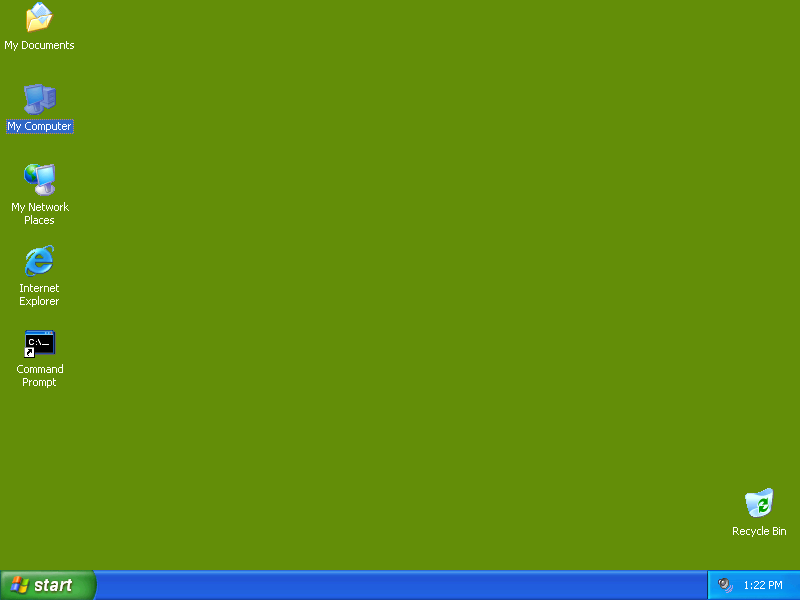
Open up Visual
Paradigm under Start, Program to do your Case. Remember to save your
work on an external drive, or mail it to yourself.